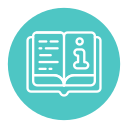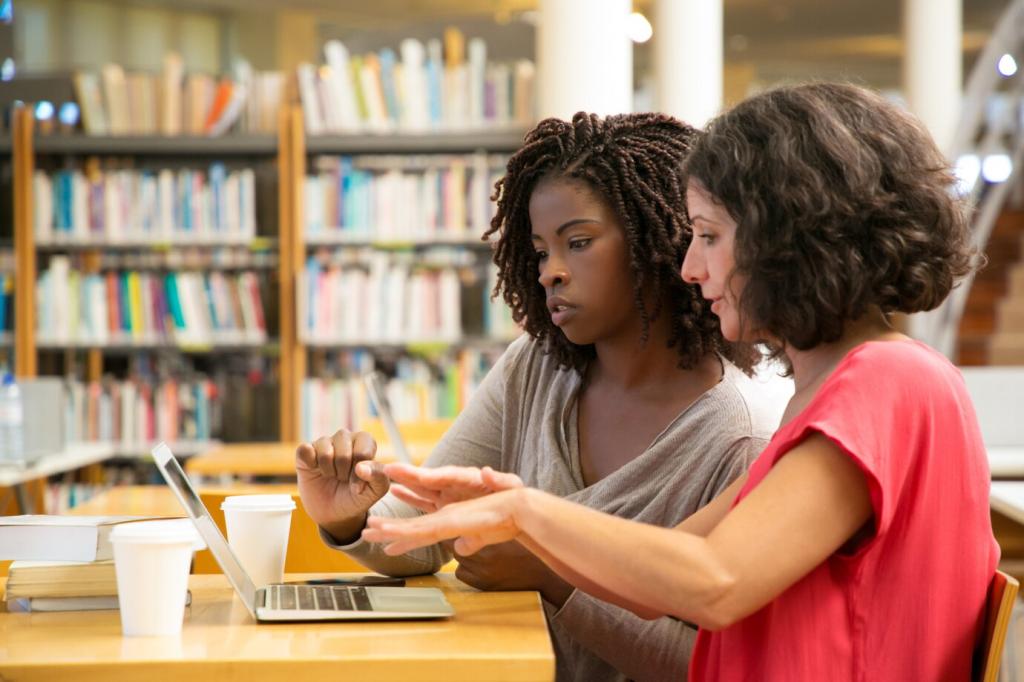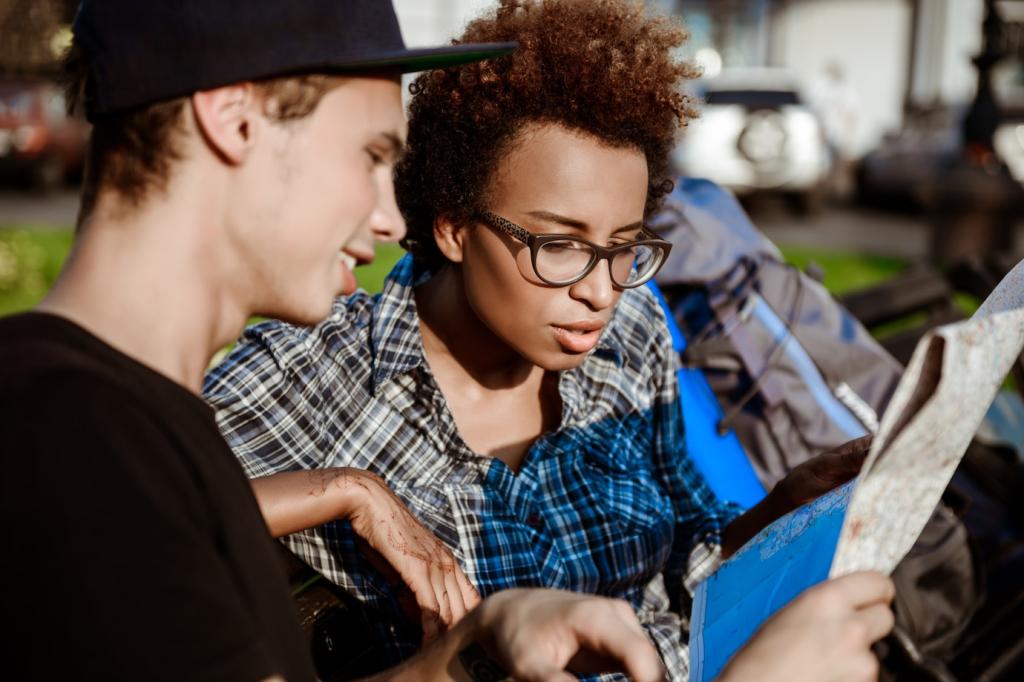Why Visuals Supercharge Understanding
When words and visuals team up, learners build two memory traces instead of one. An annotated diagram beside concise instructions accelerates comprehension and boosts recall during practice, especially for step-by-step tutorials or multi-stage workflows.
Why Visuals Supercharge Understanding
Chunking processes into visual panels reduces mental strain. Instead of dense paragraphs, a simple flowchart clarifies sequence, dependencies, and outcomes, helping learners focus on decisions rather than deciphering long, exhausting text blocks.